How to deploy on iOS 16 using Xcode 13
Written by Cristian on

If you want to deploy the app to a physical device running iOS 16, you don’t need to use Xcode 14.
Xcode 13 or older can do this if you add device support files and turn developer mode ON, this is an extra step on iOS 16.
- Download these device support files for iOS 16 from here.
- Open Terminal and go to:
/Applications/Xcode.app/Contents/Developer/Platforms/iPhoneOS.platform/DeviceSupport/ - Copy
16.0directory inDeviceSupportdirectory. - Restart Xcode.
- ❗️Enable Developer Mode on your device: Settings > Privacy & Security > Scroll down to the Developer Mode list item and navigate into it. To toggle Developer mode, use the “Developer Mode” switch.
- You will be asked to restart your iPhone, do this.
- Connect your iPhone to the computer and wait a bit for Xcode to complete
Preparing Cristian's iPhone for developmentandFetching debug symbols for Cristian's iPhone. - CMD + R to build and run.
Still having issues? Leave comment bellow and let’s connect here.
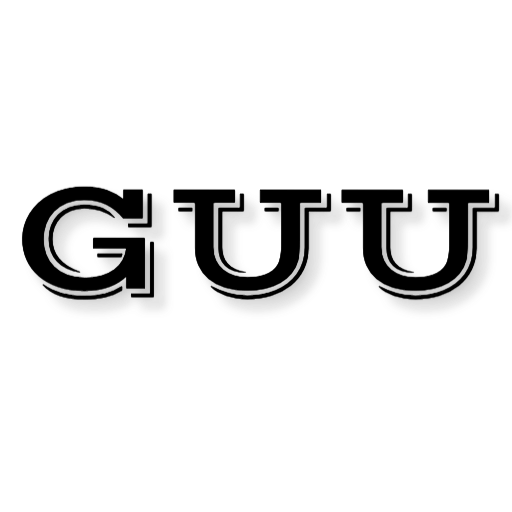
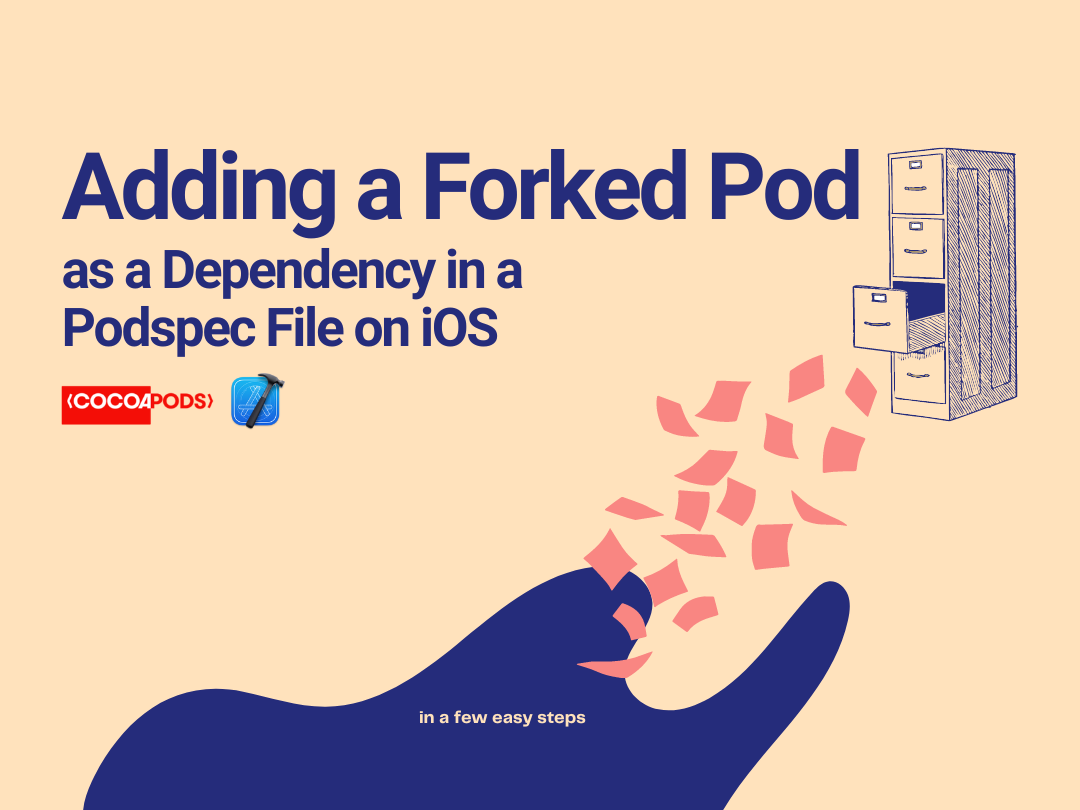


Comments